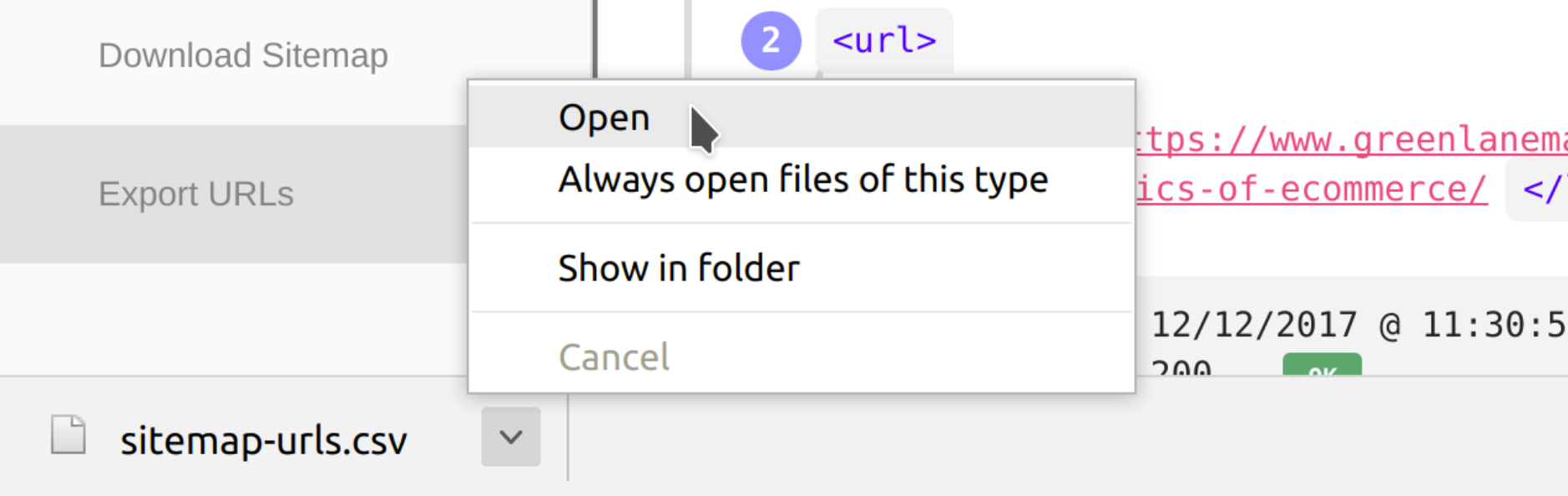SEO Sitemap Tools
We’re happy to announce that we have launched our very first Chrome extension! (Thanks Sean Malseed)
Install from Google Chrome Store
Note (7/12/2022): This extension is currently under construction. Check back or sign up for our newsletter for updates.
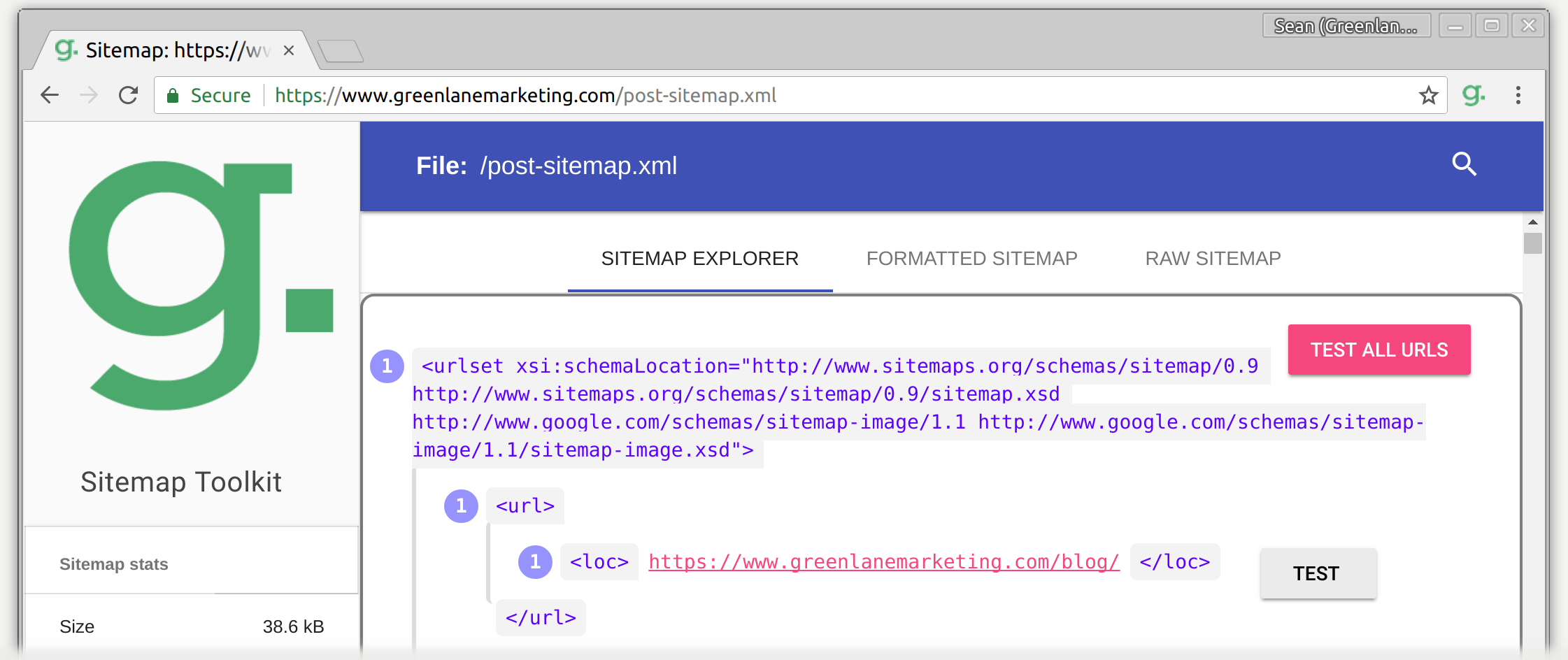
What does it do?
The Greenlane SEO Sitemap Tools extension provides you with tools to test and validate your sitemap, right in your browser! Using Sitemap Tools, you can:
- Test all URLs in a sitemap to make sure they are status 200
- Find any URLs that redirect or are broken
- Find and replace URLs in the sitemap and preview them live
- Test sitemap response time from server
- Test sitemap file size
- Live preview changes in your sitemap and download the new sitemap right from the extension
- Export all of the sitemap URLs into a .csv to run through your favorite tool!
How to use Greenlane SEO Sitemap Tools
Once you install the Sitemap SEO Tools extension from the Google Chrome Store, it will load automatically whenever you visit an XML sitemap in your browser. So, instead of seeing the raw XML in the default Chrome tree-view, you will see the Sitemap Explorer interface in the explorer view.
Explorer view
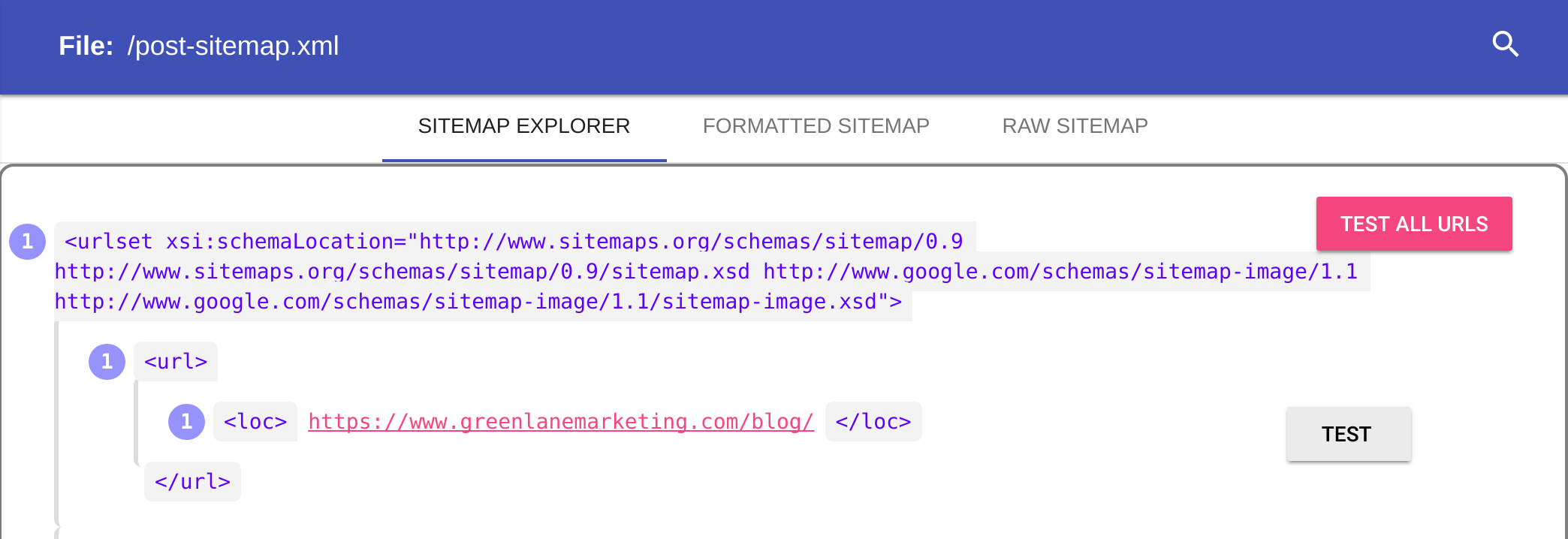
The explorer view is intended to make it easy to identify exactly where in the sitemap a particular item lives. Using the element numbering, you can quickly identify which elements are the parent elements of the item you’re looking at. You can toggle sections of the sitemap open and closed using the numbering as well, which can come in handy for taking screenshots of specific elements while still keeping the context plainly visible.
Formatted view and Raw view
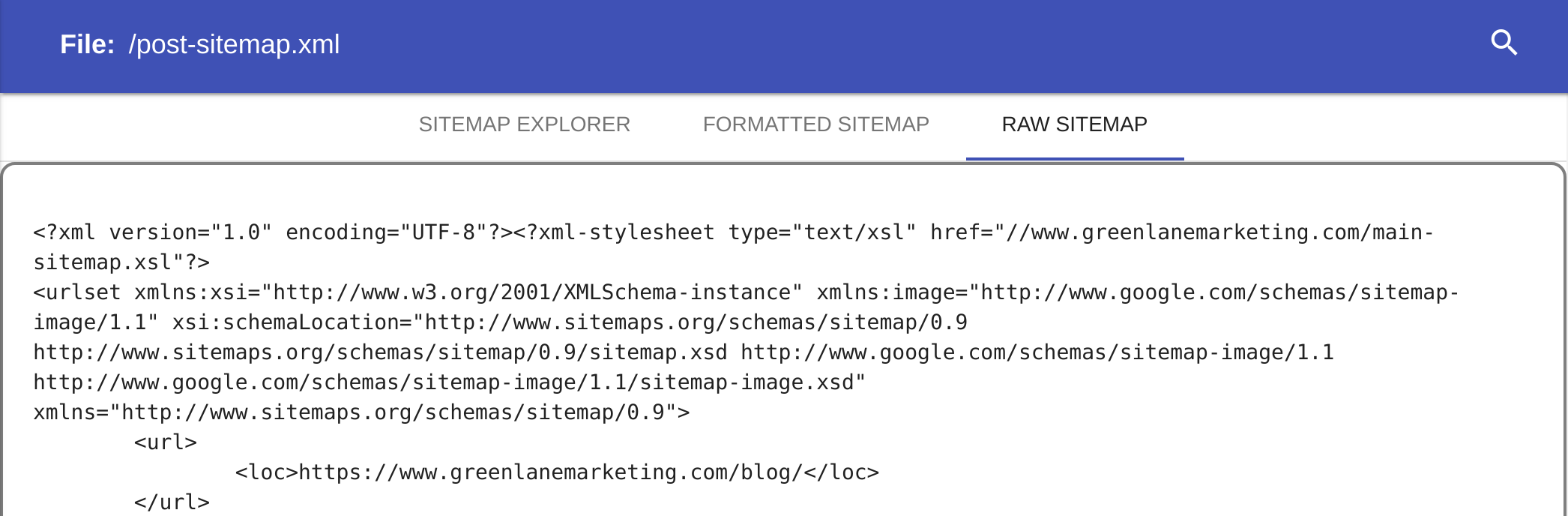
These two views allow you to quickly see the exact raw content of the sitemap. The Formatted View shows a cleaned up text version of the sitemap, suitable to copy/paste and work from. The Raw View shows the sitemap exactly as it comes from the server, just like Google would see it.
Sitemap testing tools
There are several built-in tests and validations that you can do on a sitemap, live in your browser.
Test status codes and canonicals
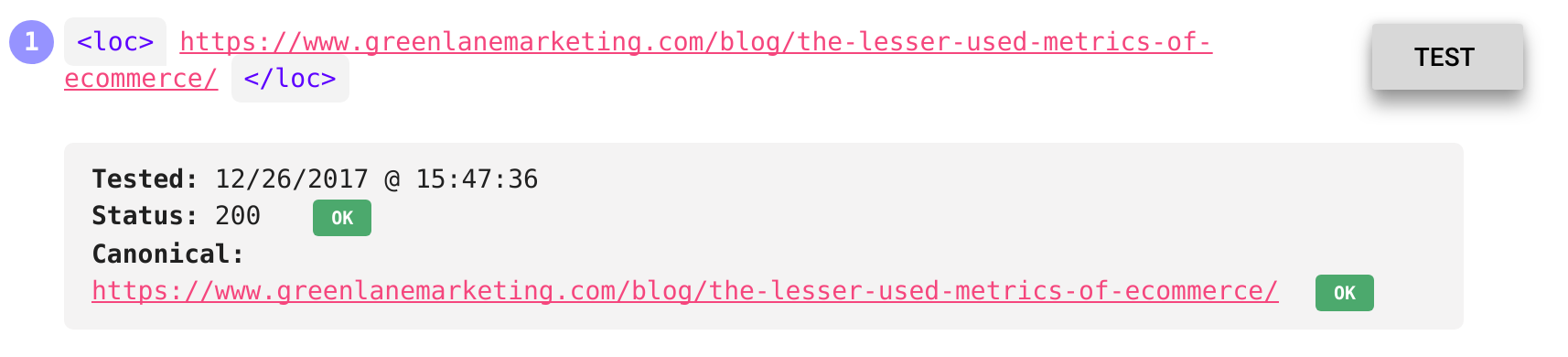
Two things that are absolutely critical for your sitemap to be effective are ensuring that all URLs are status 200 and all canonical tags on those pages match the URL given in the sitemap. You can test each page in the sitemap for a correct status code, as well as whether the canonical tag on the page matches the URL given in the sitemap. If either of these two things are not correct, you will see an error message.
Each URL element in the sitemap has “test” button, allowing you to test specific URLs, one at a time. In addition, the “Test All URLs” button will crawl the entire sitemap, testing each URL and displaying the results as it goes.
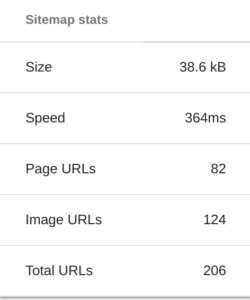
Sitemap size
The size of the raw sitemap in bytes is automatically calculated, and displayed in the left-hand panel.
Sitemap speed
The sitemap is automatically timed when you visit it, from first byte to completed raw XML file. This speed is then displayed in the left-hand panel.
Number of URLs
After the sitemap is parsed, the left-hand panel displays the breakdown of page/file and image URLs. Remember: a sitemap can have a maximum of 50,000 URLs. Anything over, and you’re safest bet is to split your sitemap into multiple sitemaps with a sitemap index.
Edit the sitemap in your browser
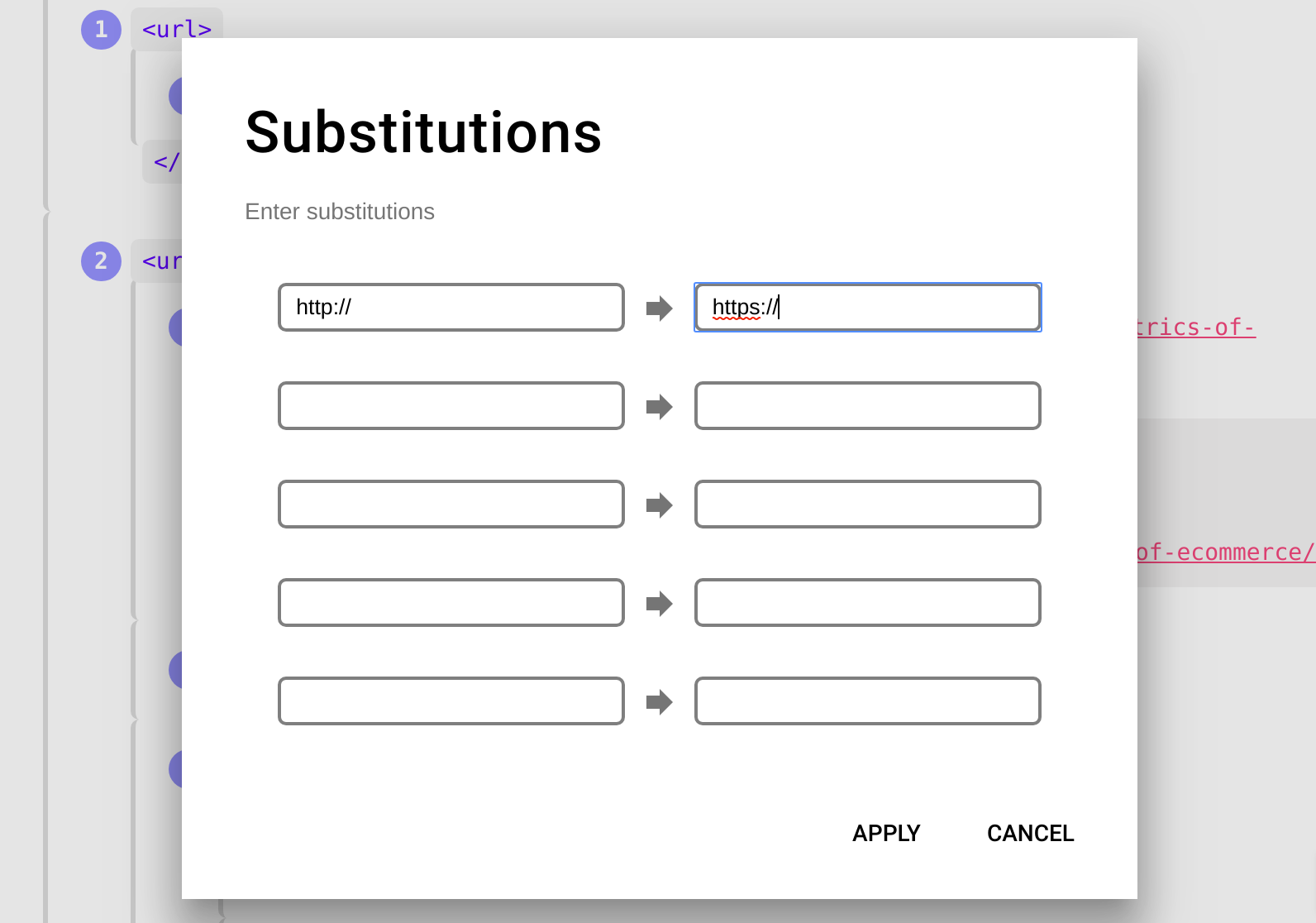
Using the “Substitutions” button on the left-hand menu, you can make changes to the sitemap and see the result live in your browser. For example, if you are switching your site from HTTP to HTTPS, you will also need to update all of the URLs in your sitemap from https:// to https://. You can do this quickly using the substitution feature, check the result live in your browser, and then download the updated sitemap using the Download Sitemap button.
Download sitemap
The “Download Sitemap” button on the left-hand menu will download the raw XML sitemap, including any changes you’ve made via the substitutions feature. This is a great way to quickly update your sitemap from the live version, without having to generate a whole new file.
Export URLs
Using the “Export URLs” button on the left-hand menu, you can quickly download all sitemap URLs in a .csv file, which can then be opened directly in Excel, LibreOffice, and most other major spreadsheet applications!