When you visit a webpage, you see text, colors, and images. But search engines view it differently—they read lines of source code. Beneath the surface, there’s a back-end layer that search engines rely on to understand and rank your site. If your code isn’t optimized, search engines will struggle to index and rank your content effectively. That’s where a tech-savvy marketing agency comes in.
Getting technical insights—like page speed reports and server error alerts—is one thing. Understanding what they mean and how to fix them is another. While you’re an expert in your industry, no one has taught you how technical SEO issues impact your site’s performance. Our team identifies optimization opportunities, explains the issues, and provides strategic recommendations. Then, we collaborate with your developers to ensure everything is implemented correctly.
Take your website’s technical health from code red to green with expert fixes from Greenlane.
Customized Technical Optimization for Searchers & Search Engines
Greenlane provides unique, actionable technical SEO improvements based on modern search engine requirements. We can provide this within an ongoing retainer or a one-off technical SEO project.
Never “One-Size-Fits-All”
Our agency looks at every site individually and makes our recommendations easy to understand and realistic to implement. We provide a score for each recommendation in terms of its importance.
User-First Approach
While making technical recommendations and optimizations, we’re not exclusively thinking of Google’s requirements. Technical website changes impact what users see. We believe in marrying technical SEO updates with an incredible user experience. This way, your site will appeal to search engines and searchers alike.
ROI-Focused
We know you have other business goals that motivate your SEO initiatives. When making technical changes to your website, we always keep your essential KPIs top of mind and focus on big-picture goals to move the needle forward.
Our Technical SEO Services Include:
- Technical SEO Audits
- Time to partner with developers for proper implementation
Areas of focus include (but not limited to):
- Indexation Insights & Recommendations
- Structured Data Markup (Schema)
- XML Sitemap
- Robots.txt
- HTTPS Status Codes / Crawl Errors
- Core Web Vitals (CWV) / Page Speed Optimization
- Mobile Performance
- Image Optimization
- Improving Site Security
New website add-ons
- Website Migration support / Redesign
- Redirect Mapping
- Post-launch Auditing
Extras
- International SEO
- Technical SEO Training
Custom Strategies and Real Results
-
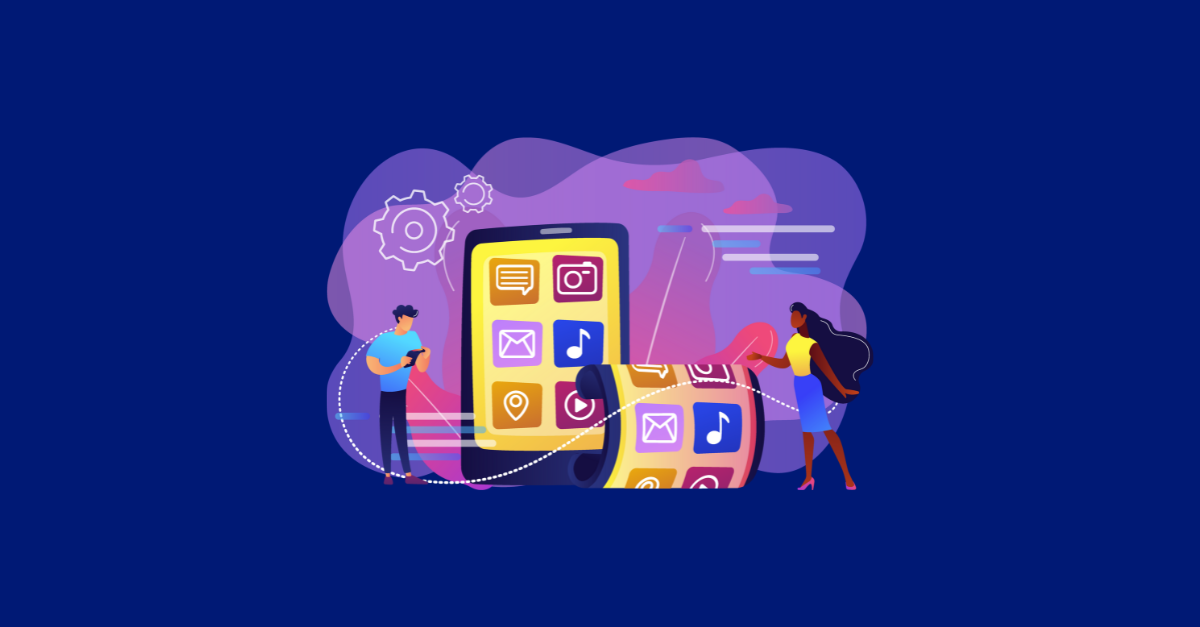
Tech SEO Strategy Tackles Index Bloat
A billion-dollar global information and publishing company noticed a heavy decline in their natural search traffic for a specific piece of their business. Read more…
-
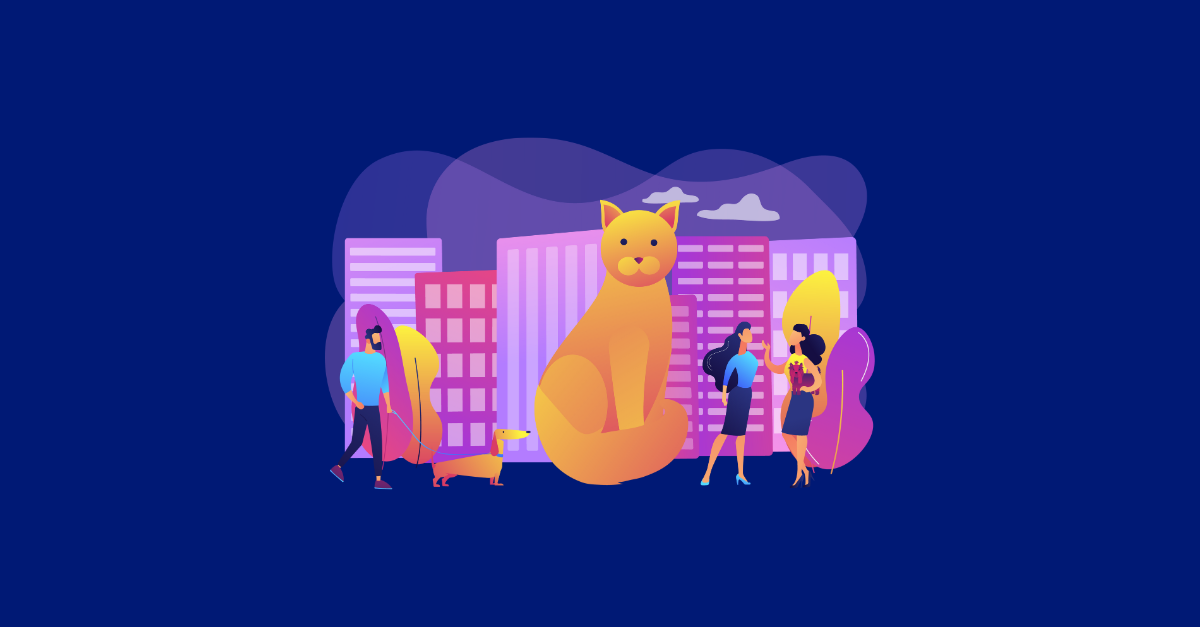
Technical SEO Grew Total Indexed Pages (From 60 to 6,086)
A prominent pet site with thousands of pages of content was only indexed for 60 of those pages. Read more…
Related Articles
-
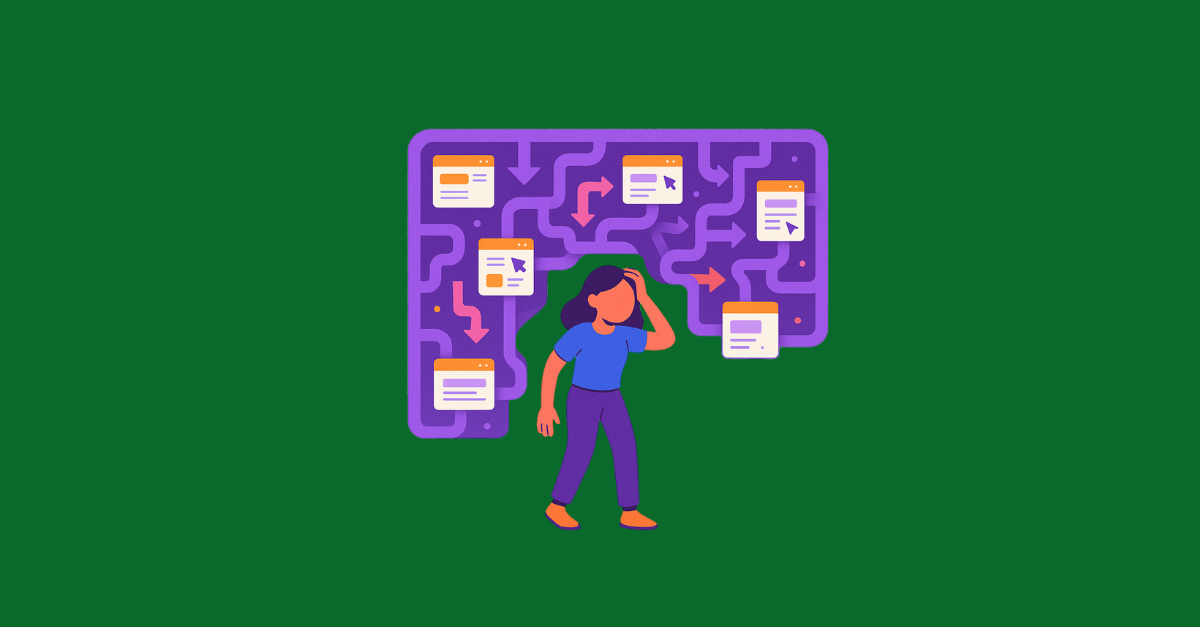
Canonical Tags Will Not Fix Your Duplicate Content Problems
Canonical tags alone won’t fix your duplicate content issues. Learn why Google may ignore them, how they impact traffic and reporting, and what solutions actually work. Read more…
-
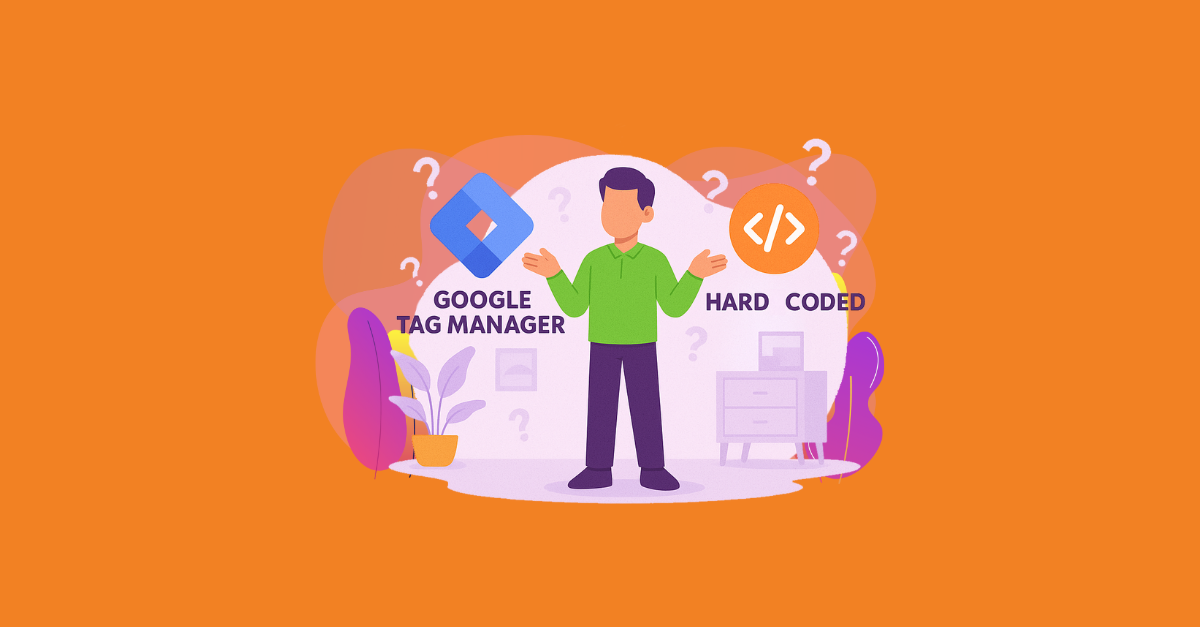
The Best Format for Implementing Schema Markup: Google Tag Manager vs. Hardcoded?
Let’s unpack the best ways to add schema markup and walk through some examples of GTM vs. hardcoded implementations. Read more…
-
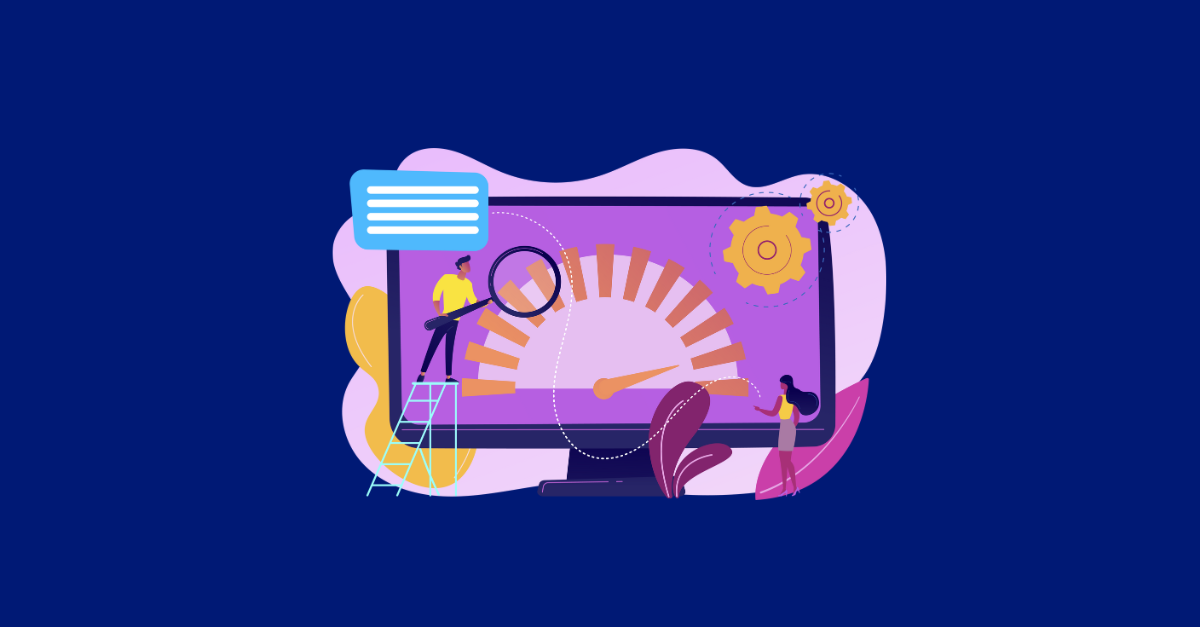
Understanding Index Bloat and Crawl Budget SEO Issues
Index bloat is when a website has unnecessary pages in the search engine index, costing Google more processing time than is needed. Controlling it is vital. Read more…
Ready to partner with us?
From day one, you’ll be paired with a dedicated strategist focused on achieving your goals. Our services are available as one-time projects or on a monthly retainer, providing flexibility to meet your needs. Whether you require support for E-commerce, B2B, or B2C initiatives, you’ll have direct access to our team of strategy experts, ensuring comprehensive guidance every step of the way.
