From Keywords to Context: Why Your SEO Strategy Needs a BERT-sized Update
It’s not just about matching keywords anymore; it’s about understanding the deeper meaning and intent behind a search.
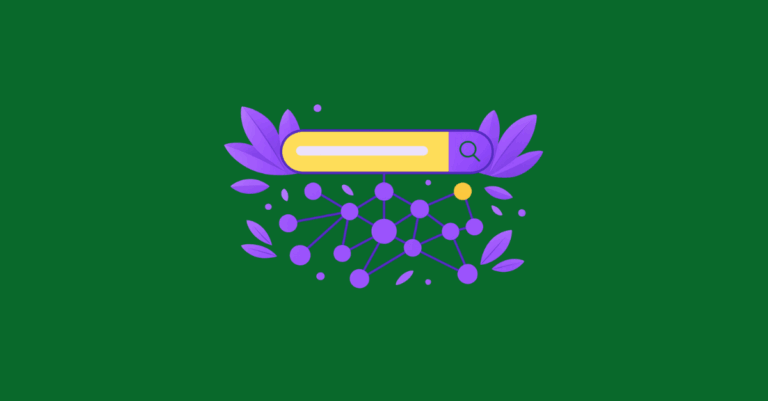
It’s not just about matching keywords anymore; it’s about understanding the deeper meaning and intent behind a search.
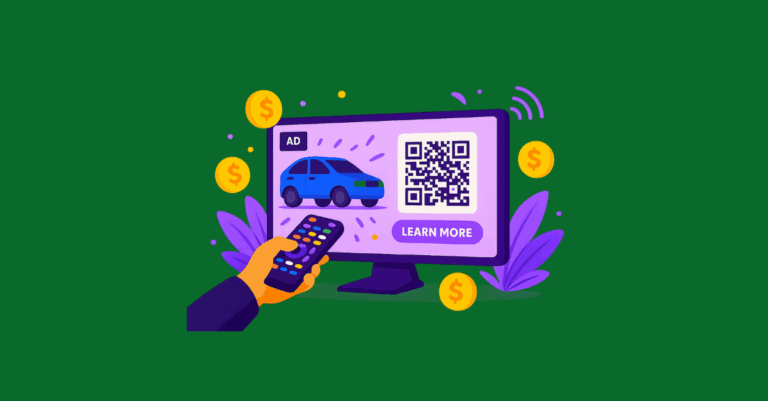
Is your brand ready to advertise on Connected TV? Let’s walk through what you need to know about CTV, and what it takes to get started.
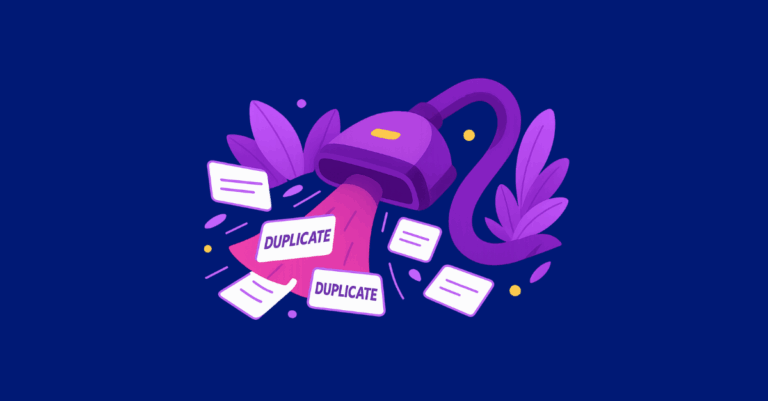
Is Google busy crawling thousands of low quality useless pages? Learn how to find out if your crawl budget is clogged up & fix it!
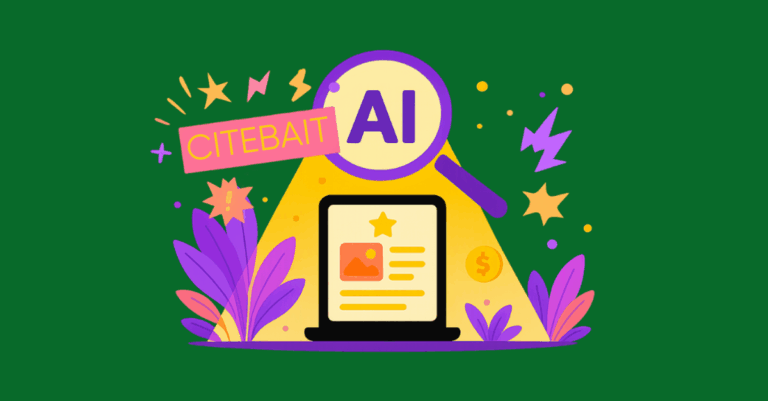
Discover how to win in the AI Citation Economy. Learn why citebait—original, structured, factual content—is the new SEO strategy for getting cited in AI Overviews and LLM search results.
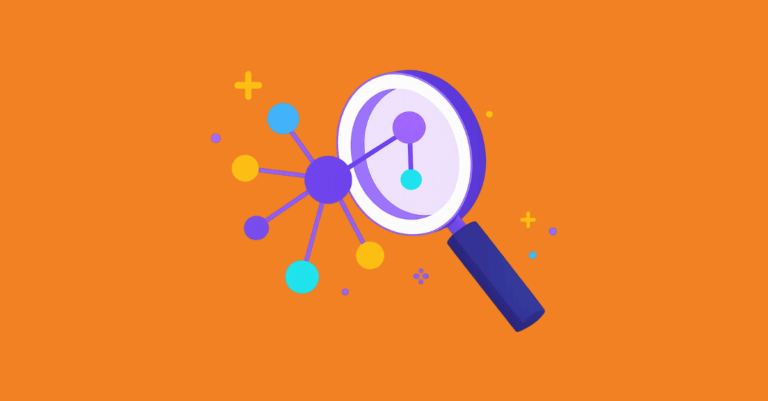
How does natural language processing work, and how does it impact the search of today’s Google landscape?

If your content simply summarizes what already exists online, it’s no wonder your clicks are down. Pivot your SEO strategy to outsmart AIOs.
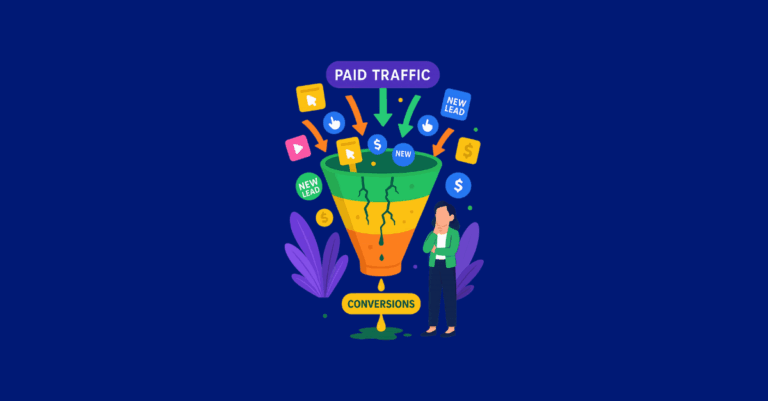
What separates mediocre PPC results from scalable, profitable campaigns? Poor message alignment, mismatched UX, or low-trust pages.
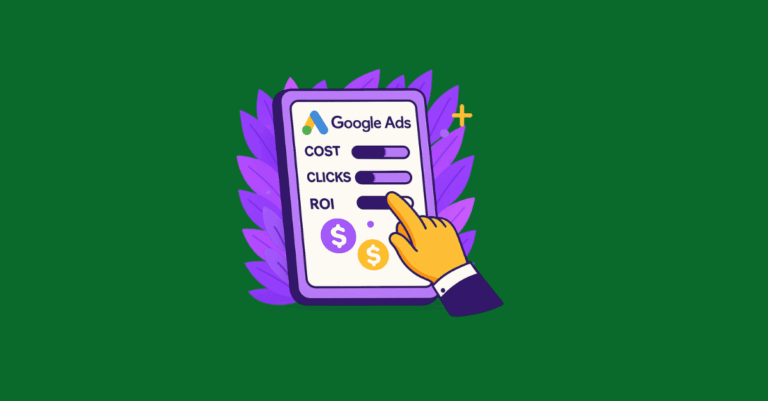
Optimizing your Google Ads can dramatically increase your ROI throughout the end of this year and into the next.
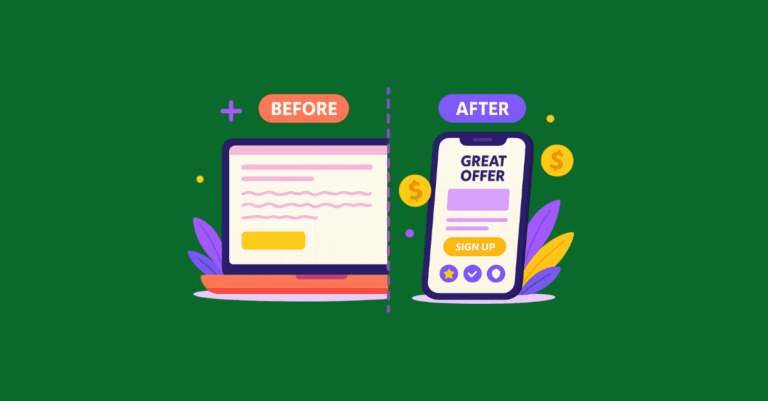
There are CRO strategies that just work time and time again for improving our clients’ landing page performance, and we want to share.
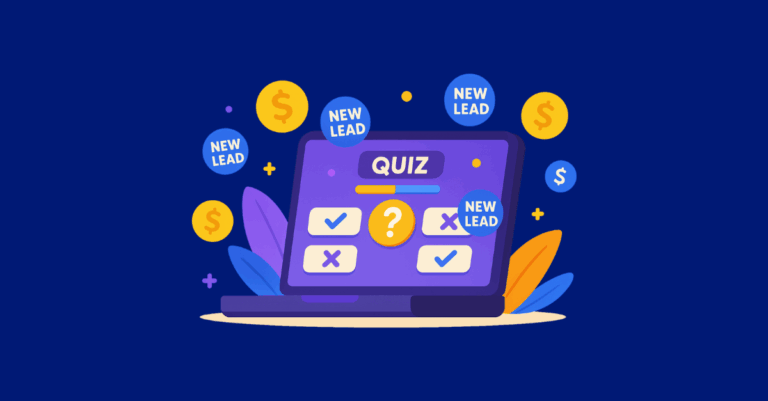
In this article, we’ll illustrate some examples of how interactive content can be used for more than just your stereotypical “fun” product or service brands.
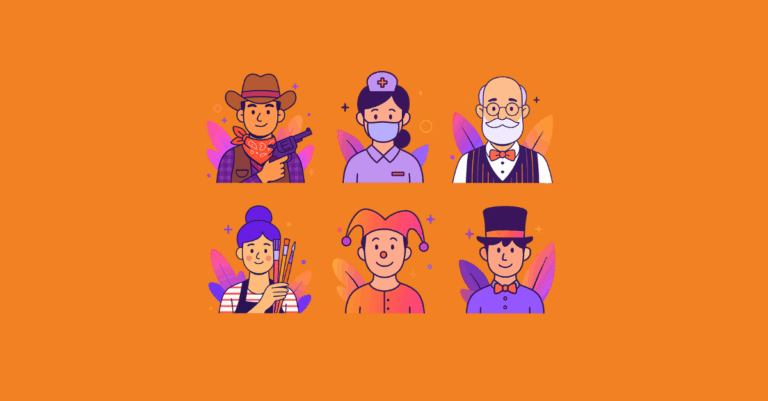
Every strong brand has a clear, recognizable identity that resonates deeply with its audience. If yours is struggling, you may need archetypal help.
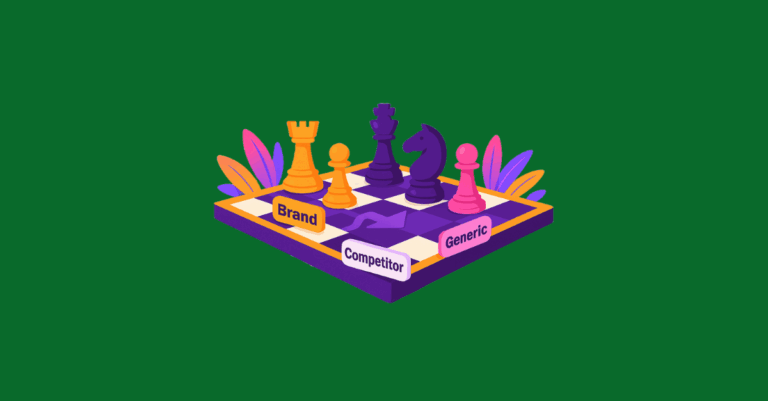
Maximize ROI by structuring search campaigns around user intent. Learn how to separate brand, competitor, and generic keywords for smarter bidding and better performance.