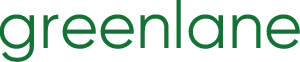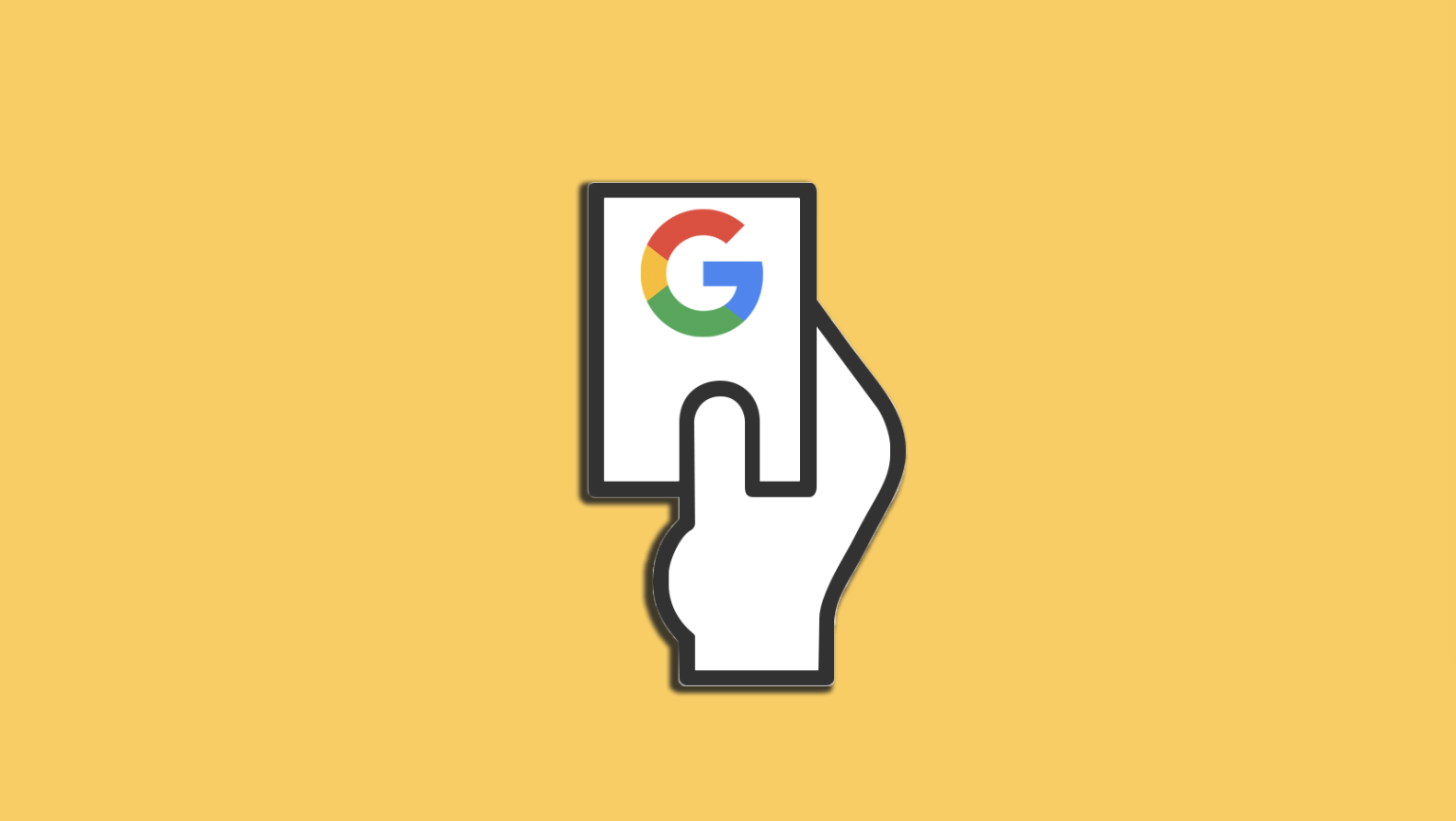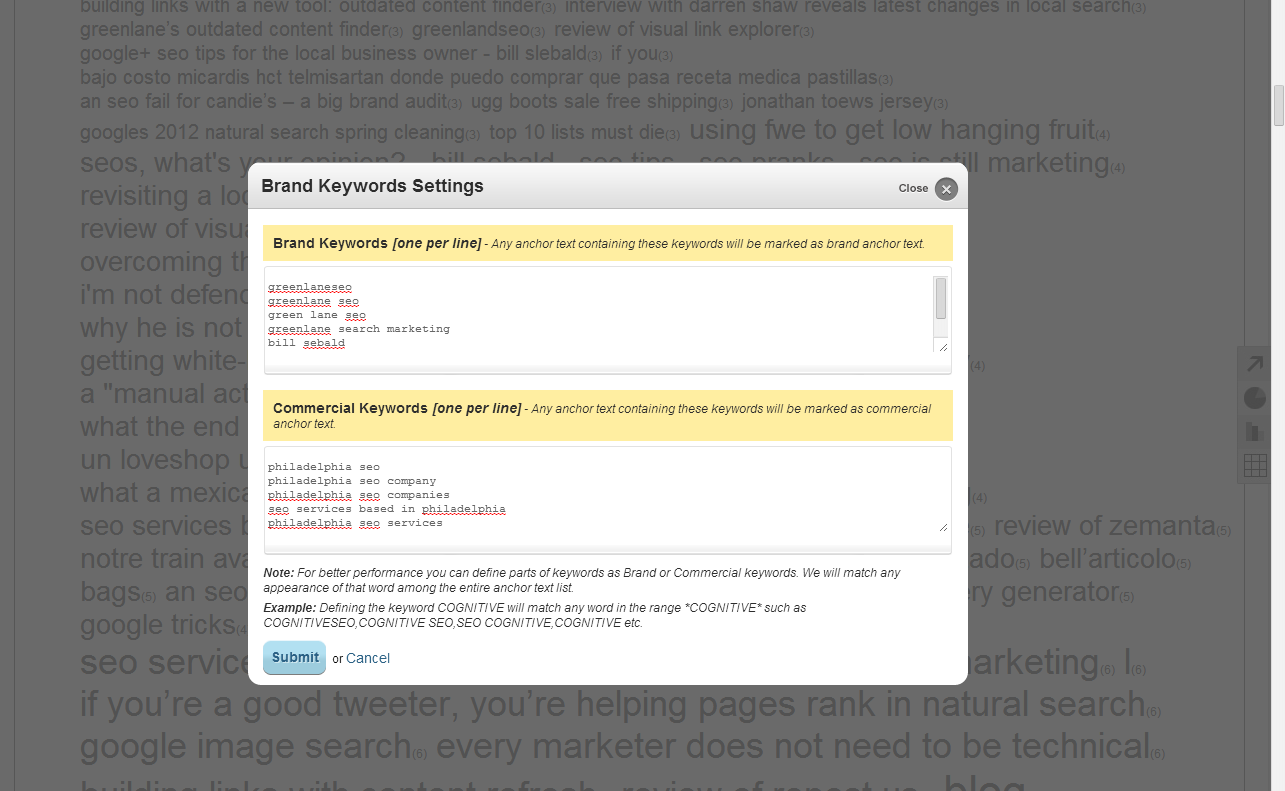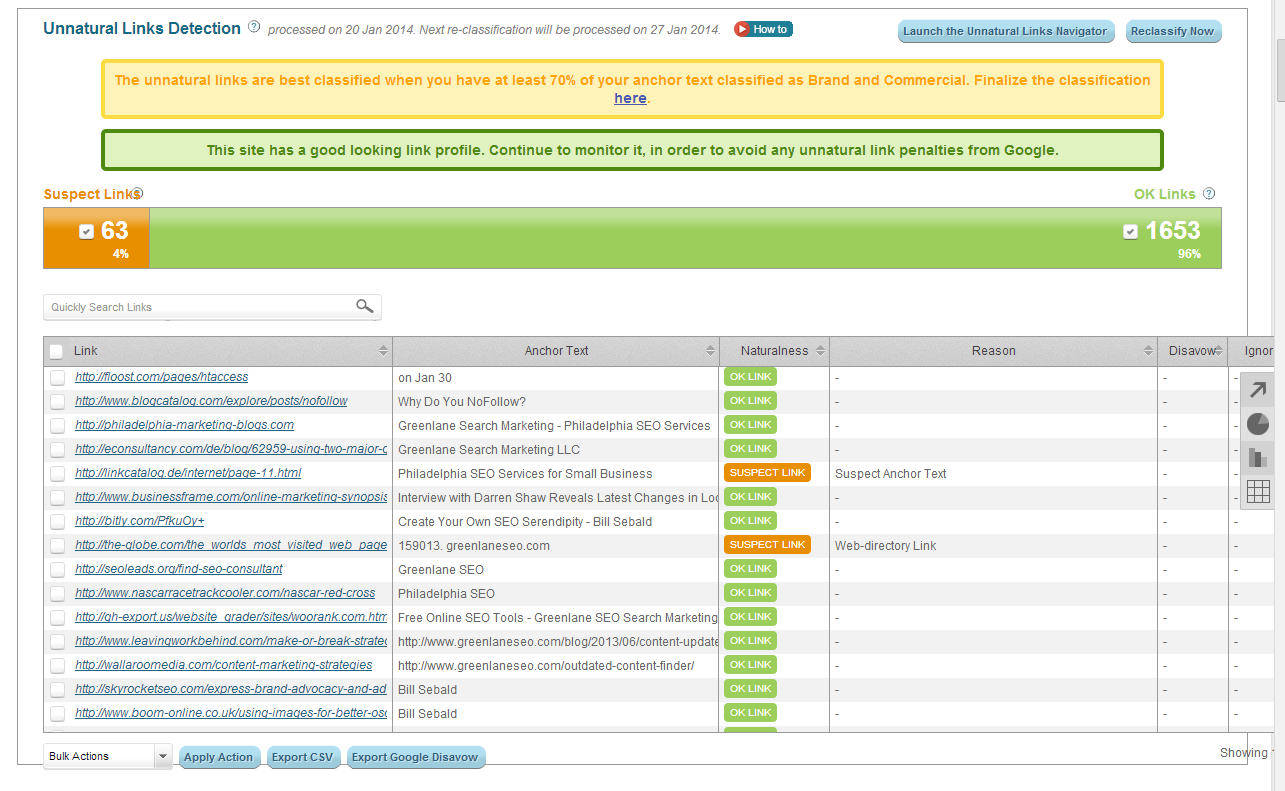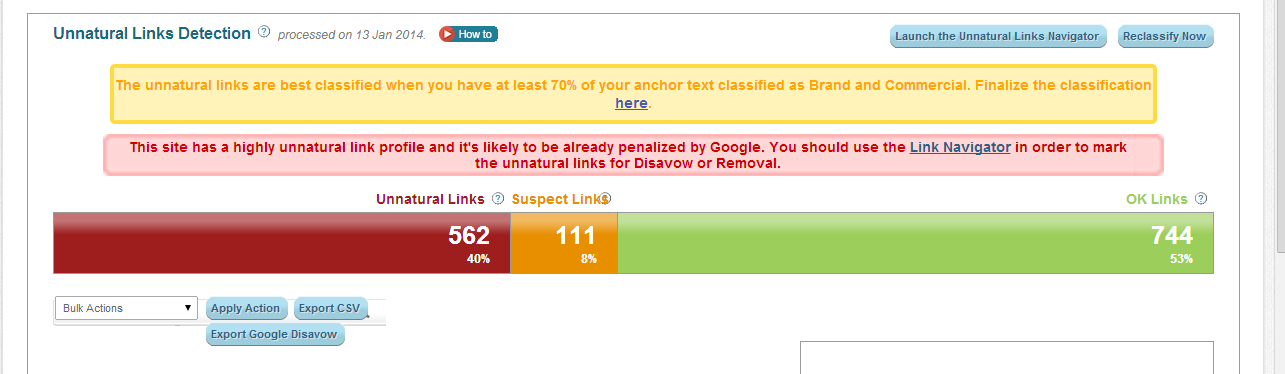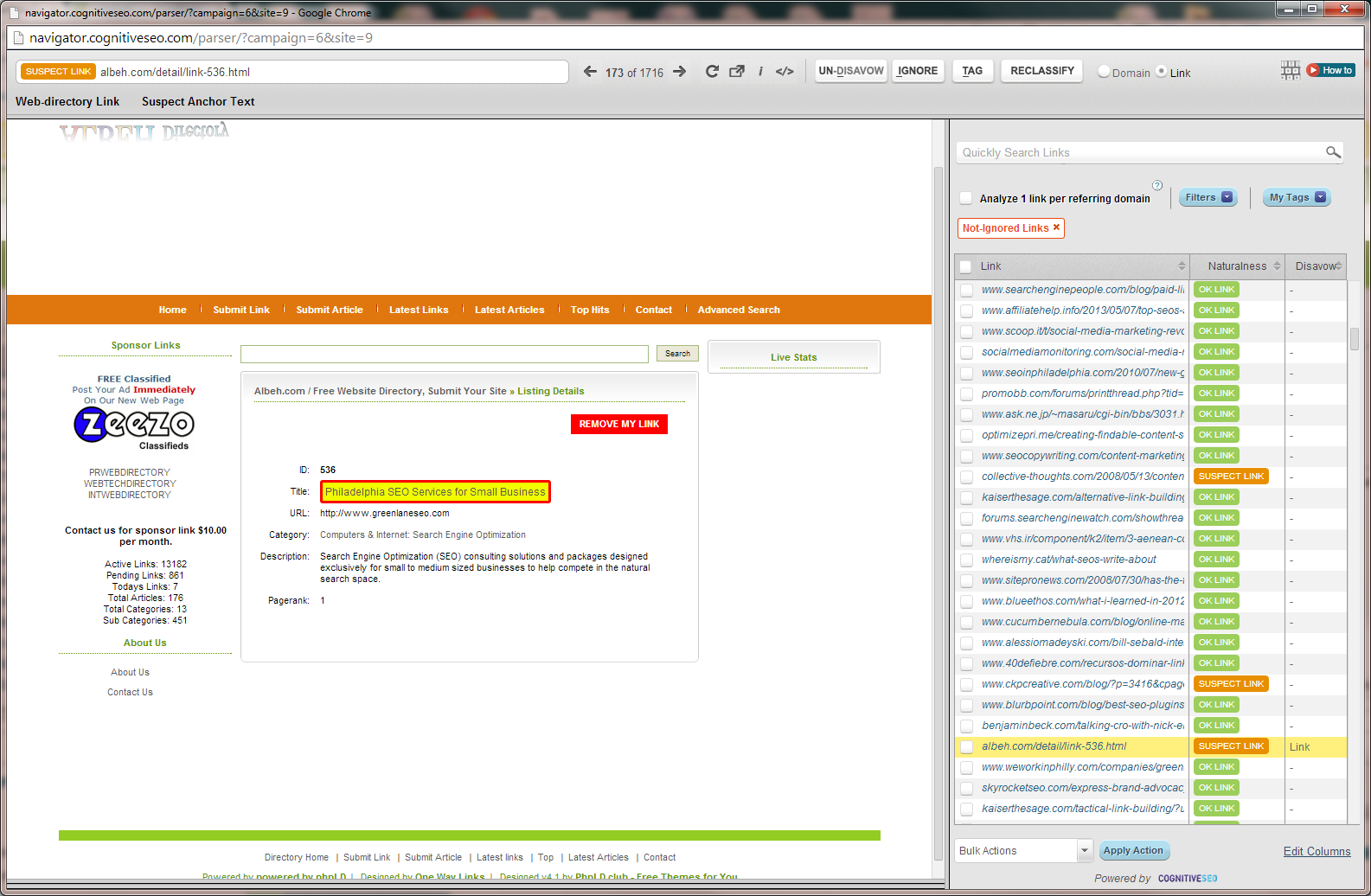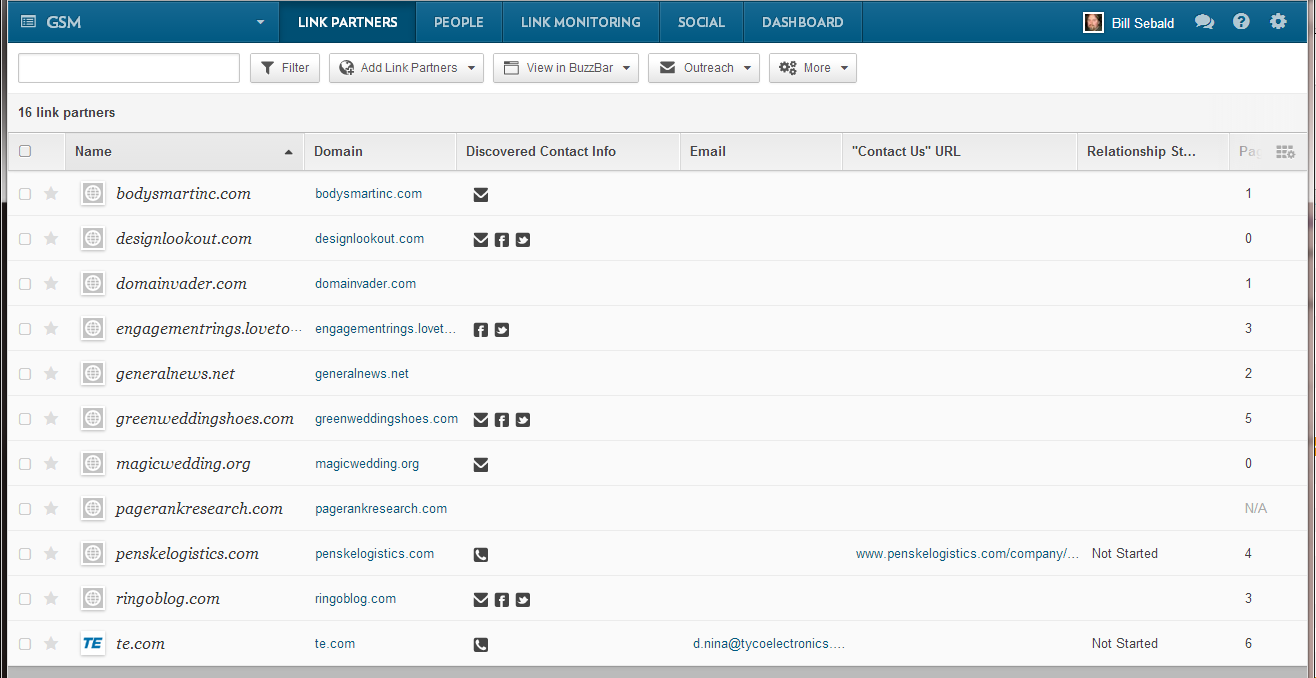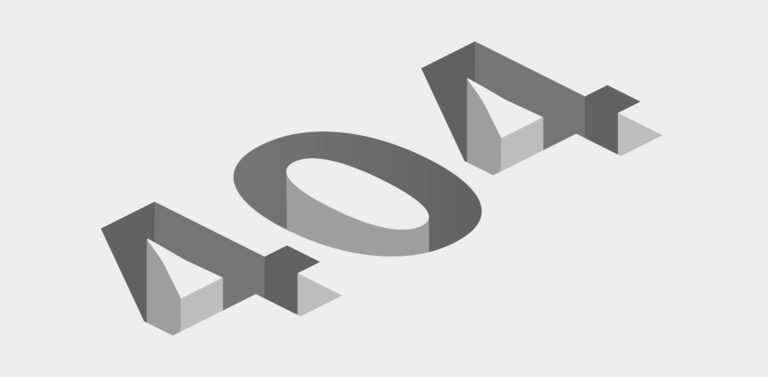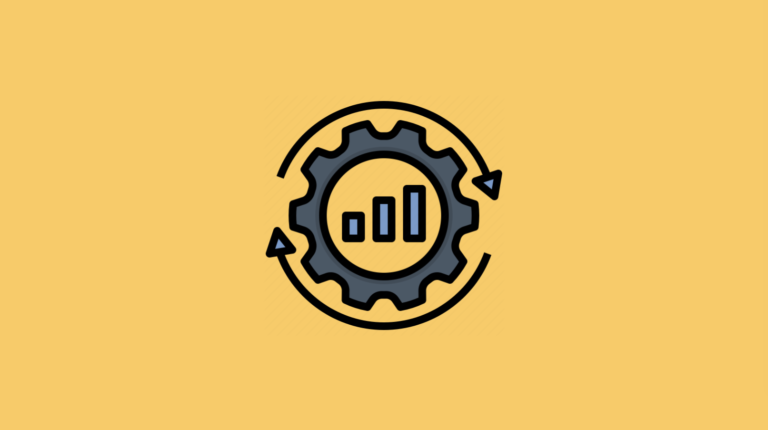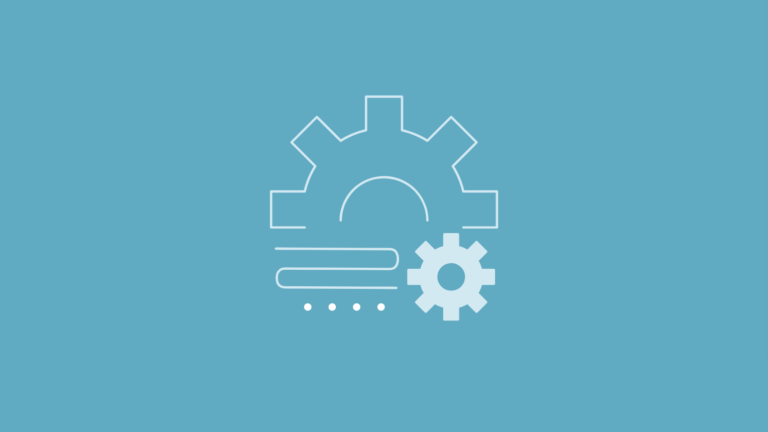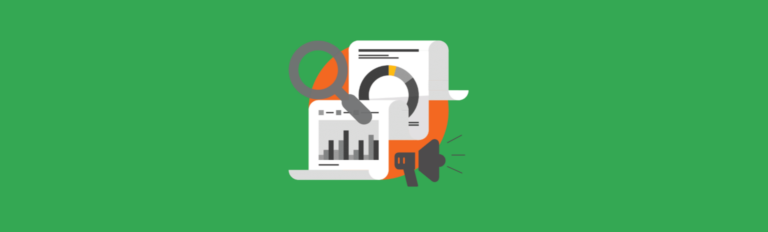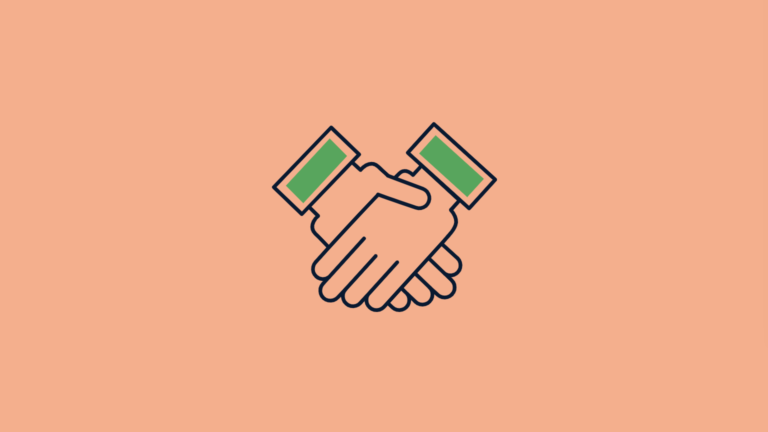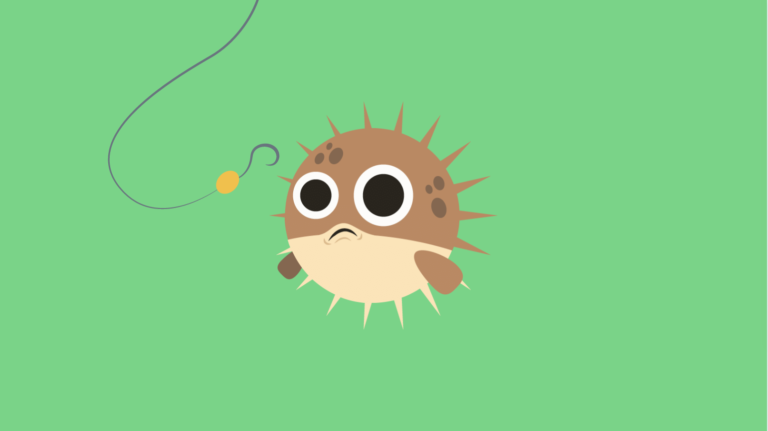Step-By-Step Google Disavow Process
For one reason or another, plenty of sites are in the doghouse. The dust has settled a bit. Google has gotten more specific about the penalties and warnings through their notifications, and much of the confusion is no longer… as confusing. We’re now in the aftermath – the grass is slowly growing again and the sky is starting to clear. A lot of companies that sold black hat link building work have vanished (and seem to have their phone off the hook). Some companies who sold black hat work are now even charging to remove the links they built for you (we know who you are!). But at the end of the day, if you were snared by Google for willingly – or maybe unknowingly – creating “unnatural links,” the only thing to do is get yourself out of the doghouse.
Occasionally we have clients that need help. While it’s not our bread and butter, I have figured out a pretty solid, quick, and accurate method when I do need to pry a website out of the penalty box. It requires some paid tools, diligence, a bit of excel, and patience, but can be done in a few hours.
The tools I use (in order of execution):
To get the most out of these tools, you do need to pay the subscription costs. They are all powerful tools. They are all worth the money. For those who are not SEOs, reading this post for some clarity, let me explain:
To truly be accurate about your “bad links,” you need to get as big a picture of all the links coming to your site. Google Webmaster Tools will give you a bunch for free. But, in typical Google fashion, they never give you everything they know about in a report. Hell – even their Google Analytics is interpolated. So, to fill in the gaps, there are three big vendors: Open Site Explorer by Moz, Majestic SEO, and Ahrefs.
Wait – so why isn’t Ahrefs and Majestic SEO on my numbered list above? Because Cognitive SEO uses them in their tool. Keep reading…
Note: Click any of the screenshots below to get a larger, more detailed image.
Step 1 – Gather The Data
1. Download the links from Google Webmaster Tools.
Click Search Traffic > Links To Your Site > More > Download More Sample Links. Choose a CSV format.
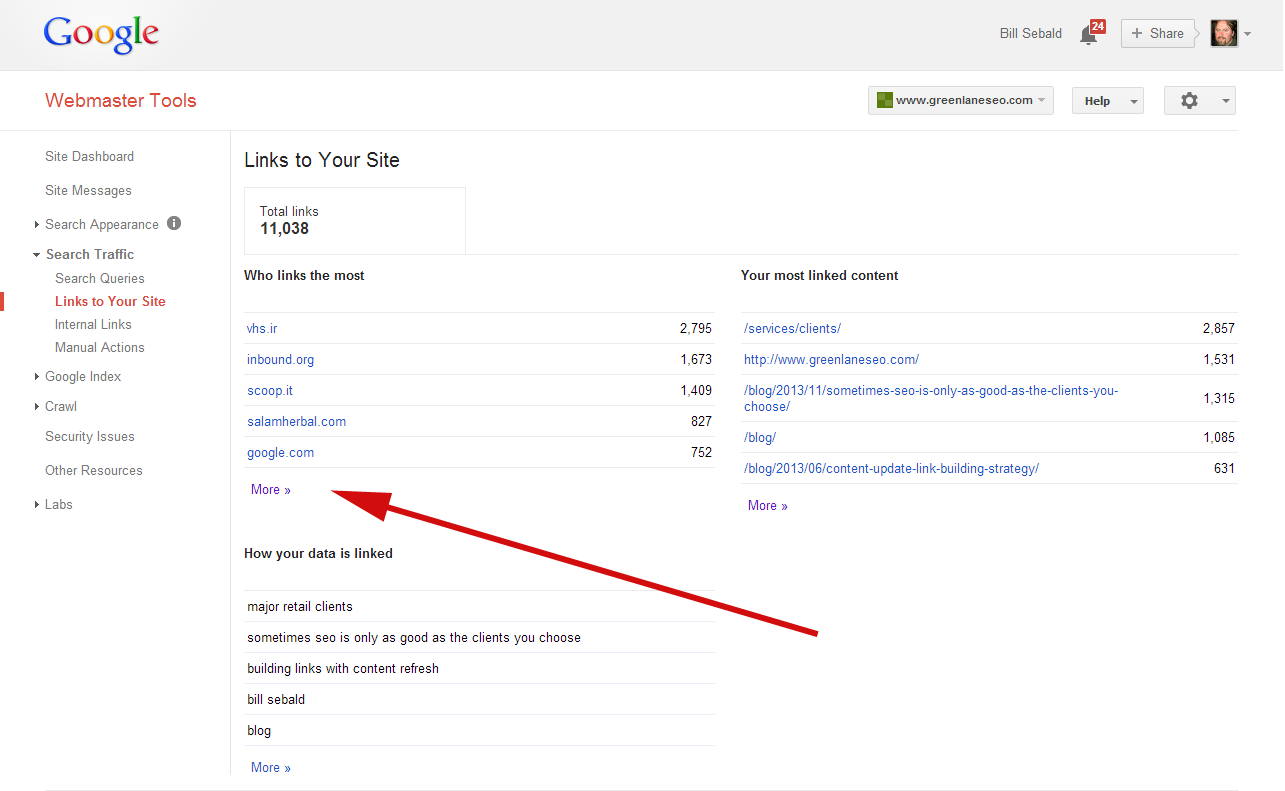
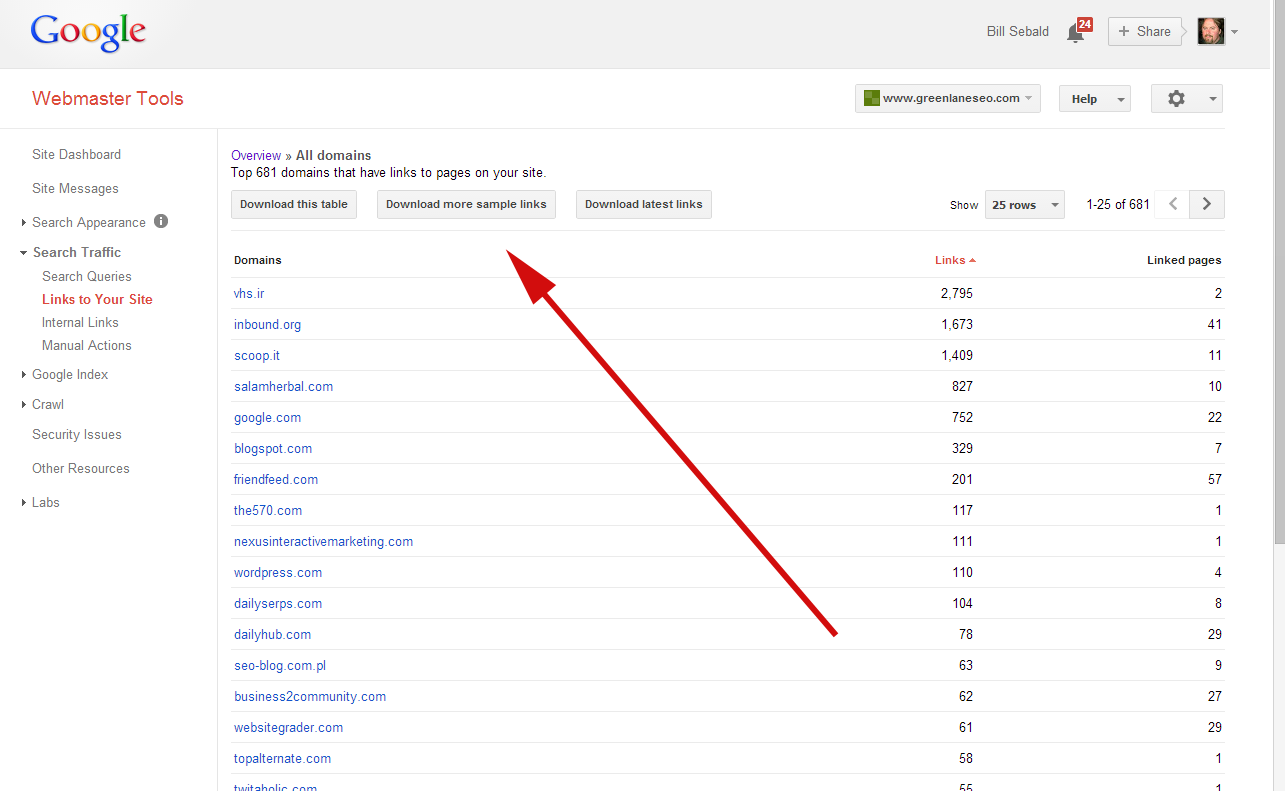
Don’t mess with this template. Leave it as is. You’re going to want to upload this format later, so don’t add headers or columns.
2. Download all individual links from Open Site Explorer to a spreadsheet.
3. Copy only the links out of OSE, and paste under your Webmaster Tools export.
At this point, you should have a tidy list of each URL from Google Webmaster Tools and Open Site Explorer. Only one column of links. Next, we head over to Cognitive SEO.
Step 2 – Cognitive SEO Unnatural Link Detection
There are a number of SaaS tools out there to help you find, classify URLs, and create disavow lists. I’ve heard great things about Sha Menz’s rmoov tool, There’s also SEO Gadget’s link categorization tool (everything they build is solid in my book). I once tried to Remove’em with OK results. Recently Cognitive SEO entered the space with their Unnatural Link Detection tool. With a little bit of input from you, it has its own secret sauce algorithm. I found the system to be quite accurate in most cases, classifying links into three buckets: OK, suspect, and unnatural. More info on the AI here.
First, you tell Cognitive what your brand keywords are. Second, you tell it what the commercial keywords are. Typically, when doing disavow work for a client, they know what keywords they targeted. They know they were doing link building against Google guidelines, and know exactly what keywords they were trying to rank for. If the client is shy and doesn’t want to own up to the keywords – or honestly has no idea – there’s a tag cloud behind the form to help you locate the targeted keywords. The bigger the word, the more it was used in the anchor text; thus, is probably a word Google spanked them over.
A note about the links Cognitive provides: Ravzan from Cognitive tells me the backlink data is aggregated from MajesticSEO, Ahrefs, Blekko, and SEOkicks mainly. That’s a lot of data alone!
Below I’ve used Greenlane as an example. Other than some directory submissions I did years ago, unnatural link building wasn’t an approach I took. But, looking at my keyword cloud, there are some commercial terms that I want to enter just to see what Cognitive thinks. Note, the more you fill in here, the better the results. The system can best classify when at least 70% of anchor text is classified as brand or commercial.
Click submit, and Cognitive quickly produces what it thinks are natural and unnatural links.
Cognitive produces nice snapshot metrics. I can quickly see what links I need to review (if any). In my case, Cognitive marked the directory work I did as a suspect. Since I don’t have a manual or algo penalty, I’m not going to worry about this work I did when I was younger, dumber SEO.
But, for a client who has a high percentage of bad links, this is super helpful. Here’s an example of results from a current client:
This site has a highly unnatural link profile and it’s likely to be already penalized by Google. This happens to be an all too true statement.
Next, Cognitive added a layer of usability by extending with the Unnatural Links Navigator.
This tool basically creates a viewer to quickly toggle through all your links, and quickly (with some defined hotkeys) tap a site as “disavow domain” or “disavow link”. You get to look at each site quickly and make a judgment call on whether you want to agree with the Cognitive’s default classification or disagree. 9 times out of 10 I agree with what Cognitive thinks. Once in a while, I would see a URL labeled “OK” where it really wasn’t. I would simply mark it to disavow.
What should you remove? Here’s a page with great examples from Google. Ultimately though this is your call. I recommend to clients we do the more conservative disavow first, then move to a more liberal if the first one fails. Typically I remove things that link look like they belong on the previously linked page. I also remove pages with spun content, forum board spam, Xrumer and DFB stuff, obvious comment spam, resource page spam, and completely irrelevant links (like a viagra link on a page about the law). PR spam, directories, and those sites that scrape and repost your content and server info have been around forever – currently, I see no penalty from these kinds of links, but if my conservative disavow doesn’t do the job, then my second run will be more liberal, and contain these. 9 times out of 10 my conservative disavow is accepted.
This part of the process might take a couple of hours depending on how many links you need to go through, but this is obviously much faster than loading each link automatically, and a lot more thorough than not loading any links at all. I believe if you’re not checking each link out manually, you’re doing it wrong. So turn on some music or a great TV show, grab a beer, tilt your chair back, and start disavowing.
Once complete, you’ll have the option to export a disavow spreadsheet and a ready-made disavow .txt file for Google.
Here’s are the full steps to make the most out of Cognitive SEO.
- Create a campaign with your site or client’s site.
- Once in the inbound link analysis view, click IMPORT on the top right. Choose Google Webmaster Tools as the Import Format. Choose the Google Webmaster Tools / Open Site Explorer .csv file. Click Import.
- Once links are appended, click “start the automatic classification now” and follow the steps.
- Click “Launch The Unnatural Links Navigator”, and click the “link” column to sort alphabetically.
- Toggle on each link to disavow individually, or choose one link per domain and disavow the domain. This will make sense once you’re in the tool.
Step 3 – Submit Disavow To Google – or – Do Outreach To Remove Links
Google wants you to make an effort and reach out to the sites to try and get the link removed. Painful? You bet. But some SEOs swear it doesn’t need to be done (exclaiming that a simple disavow is enough).
To disavow, take the .txt file you exported from Cognitive, and add any notes you’d like for Google. Submit through your Google Webmaster Tools at https://www.google.com/webmasters/tools/disavow-links-main
But, if you want to attempt to get the links removed, Buzzstream can help you! Buzzstream is like a CRM and link manager tool for inbound marketers. Easily in my top 3 SEO tools. For prospecting, one (of several) things Buzzstream can do is scan a site and pull contact information. From an email that appears deep in the site, to a contact form, Buzzstream can often locate it.
By creating an account with Buzzstream, you can upload your spreadsheet of links into it, forcing Buzzstream to try to pull contact information. Choose “match my CSV” in the upload, and tell Buzzstream your column of links should be categorized as “linking from.”
Here’s a sample. Notice the email, phone, and social icons? This is a huge help in contacting these webmasters and asking for the link to be removed.
Conclusion
That’s all there is to it. For anyone who has done disavows in the past, and found it excruciating (as I used to), this will hopefully give you some tips to speed up the process. Of course, if you’re not in the mood to do any of this yourself, there are certain SEO companies happy to do this work for you.
Any questions with these steps? Email me at bill@greenlaneseo.com or reach me on Twitter.